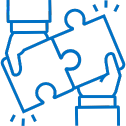Visit erpriskadvisors.teachable.com and log in to your Teachable account. Once you have logged in, your dashboard with your available courses will appear.
Participants must watch all lecture sessions and pass the course quiz. For some courses, mini quizzes will be offered at the end of each section with a cumulative quiz. For other courses, just a cumulative quiz is required. Once all lectures sections are complete and the course quiz is passed with a 70% or higher, a certificate of completion will be issued. If CPE credit is offered for the course, the certificate of completion will serve as proof of CPE training.
Users can request a password reset link from the login screen.
Contact ERP Risk Advisors to discuss enrollment. A member of Team ERPRA will assist you with the process.
After you log in to your account, you will be directed to your account dashboard. From your account dashboard, all courses that you have enrolled in will be visible. Courses that you are not enrolled in will not appear on your dashboard. To view all available courses, click “All Products” in the upper right corner of your dashboard.
Contact ERP Risk Advisors to renew your learning license for next year.
“My products” displays only courses that the user is enrolled in. “All products” displays all available courses for the user to browse.
Licenses to our online learning content are assigned to a person, so we could provide access to a different email address if desired. Since access is assigned to an individual, licenses are not transferrable.
Teachable Support can be reached at support.teachable.com